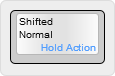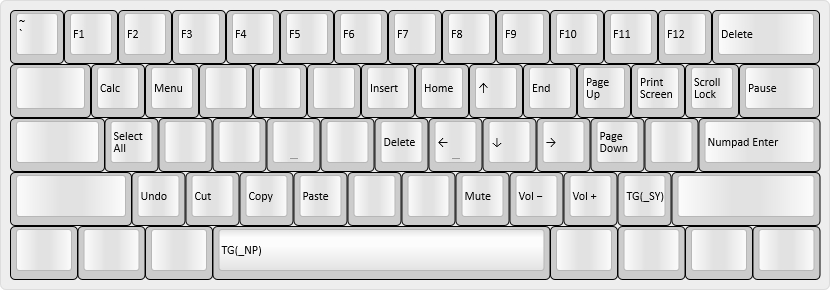* Update noroadsleft userspace and keymaps (2021-04-26) - add Discipline keymap - move Emulated Non-US Backslash, Numeric Keypad and F13-F24 code fully to userspace - re-add some custom keycode handling I accidentally deleted - update VRSN keycode - update KC60 and userspace readmes * remove Git readme from kc60 keymap * update kc60:noroadsleft readme Concatenates this readme into one file, and updates the image links.
6.0 KiB
@noroadsleft's KC60 keymap
Last updated: April 26, 2021 13:33 (-0700)
I am a full-time Dvorak typist, and occasional semi-serious FPS gamer. The layers are oriented towards a mix of typing and gaming.
Preface
Images in this readme follow the following format:
Descriptions of the physical locations of keys will use the key's function in a US QWERTY layout, even if the layout itself is not QWERTY.
Outline
- Base Layers
- Layer 0: QWERTY
_QW - Layer 1: Hardware Dvorak
_DV - Layer 2: Hardware Colemak
_CM
- Layer 0: QWERTY
- Quake 2 Layer
- Layer 3: Quake 2
_Q2
- Layer 3: Quake 2
- Function Layer
- Layer 4: Fn layer
_FN
- Layer 4: Fn layer
- Other Layers
- Layer 5: Numpad layer
_NP - Layer 6: Macro layer
_MA - Layer 7: System layer
_SY
- Layer 5: Numpad layer
Base Layers
Layer 0: QWERTY - _QW
Standard QWERTY layout, with four QMK features:
- The
Menukey has been replaced byMO(_FW), which moves to my Windows Fn layer when held. - The Right
GUIkey has been replaced with aMO(_MA)key, which moves to the Macro layer when held. - The
Caps Lockkey has been replaced with a dual functionLT()key, which opens the Windows Fn layer when held, and isCaps Lockwhen tapped - The Left
Controlkey has been replaced with aMT(MOD_CTRL, KC_GRV)key, which is` ~when tapped andCtrlwhen held.
Layer 1: Hardware Dvorak - _DV
- Accessed by holding either
Fnand tapping/?key, then tapping2@.
A hardware-based Dvorak Simplified layout. At my weekend job, I use a shared computer that runs MacOS Sierra, in US QWERTY layout. In this layer, I can leave the system in QWERTY, plug my keyboard in, and still type in Dvorak.
Layer 2: Hardware Colemak _CM
- Accessed by holding either
Fnand tapping/?key, then tapping3#.
A hardware-based Colemak layout. Been thinking of trying it, so it's here.
Quake 2 Layer
Layer 3: Quake 2 _Q2
- Accessed by holding either
Fnkey and tapping the/?key, then tapping4$
These layers were born out of the confusion I have had trying to use the in-game chat and the console in Quake 2. When Quake 2 came out, alternate keyboard layouts weren't really a thing. As a result, all in-game text input is hard-locked to US QWERTY, regardless of what the operating system is using for its input method.
I have solved this by writing a custom QMK macro. The keycode in the System layer that enables these layers, GO_Q2, is a macro that sets the default layer to the QWERTY layer, then turns the Quake 2 layer _Q2 on. The result is a partially-overwritten QWERTY layer, that changes the dual-function Left Control/Grave key to a standard Left Control, and the Enter key into a special Enter key specific to Quake 2.
When I hit the Enter key (bound in-game to text chat), the macro keycode I've created sends the keycode for Enter, then follows with flipping an internal boolean variable and enabling the Hardware Dvorak layer. Now the game is in text chat mode, and my keyboard is in Dvorak. When I hit Enter again, another Enter key is sent, which sends the message, then the macro flips the boolean back to false and disables the Hardware Dvorak layer, which brings me back to the standard QWERTY+Quake 2 setup. Hitting Escape instead runs a macro that cancels the sending of the message, and undoes the layers.
Function Layer
Layer 4: Fn layer - _FN
- Accessed by holding either
Fnkey from any base layer
Arrows, Navigation keys (Insert, Home, Page Up, etc.), and Function keys are here. Also has keys for Calculator, Menu, Volume Control, and shortcuts for Select All, Undo, Cut, Copy, and Paste. Numpad Enter for when I'm working in Adobe Photoshop, because it treats Numpad Enter differently from the regular Enter key.
Other Layers
Layer 5: Numpad layer - _NP
- Accessed by holding either
Fnkey and tappingSpace, from any of the Base Layers
Puts a Numpad on the right-hand side of the keyboard. A through F included for hexadecimal input. Tapping Space returns to the previous Base Layer.
Layer 6: Macro layer - _MA
- Accessed by holding the right-side
Winkey
Has some macros that I use in Git, and keys for use with the Dynamic Macros feature.
For macro documentation, see my userspace readme.
Layer 7: System layer - _SY
- Accessed by holding either
Fnkey and tapping the/?key
This is where I change my keyboard function. Base layer select on 1 through 4, Backlight controls on C through N, Reset on 8*, Debug on 0). Hitting Esc exits the layer.